【教學/基礎】在 Raspberry Pi 5 使用 Onboard 英數虛擬鍵盤 | Bookworm
Last Updated on 2023 年 11 月 21 日 by 小編

內容目錄
如何在 Raspberry Pi 5 安裝虛擬鍵盤?
我們推薦使用開源的 Onboard 虛擬鍵盤(onscreen keyboard),有 onboard settings 可以快速設定虛擬鍵盤的顯示樣式或是啟動方法等等,支援 Raspberry Pi OS 的 Bookworm 和 Bullseye 等版本。
推薦購買 Raspberry Pi 5、Waveshare 7 吋 HDMI Touchscreen(H)
-
7吋, 微雪 WAVESHARE, 樹莓派 Raspberry Pi, 配件, 顯示器/螢幕/電子紙
Waveshare 7 吋 HDMI Touchscreen 電容式觸控螢幕帶外殼 (通用型H, 1024×600, IPS 面板)
NT$2,238 未稅加入購物車Quick View
Onboard 虛擬鍵盤安裝設定
本次教學使用軟體硬環境為
step 1
安裝必要套件。
sudo apt-get update sudo apt-get install onboard sudo apt-get install at-spi2-core
step 2
從 Preferences > Onboard Settings 啟動 Onboard 虛擬鍵盤設定。

step 3
在 General 的分頁,將 Auto-show when editing text 和 show when unlocking the screen 選取。當勾 Auto-show when editing text 時,會提示重新啟動,所有設定完成後即可重新啟動。

step 3
在 Window 的分頁,將 Dock to screen edge 選取,之後顯示將會出現在螢幕邊緣,例如虛擬鍵盤出現在畫面正下方。

step 4
在 Auto-show 的分頁,將 Auto-show when editing text 選取。

step 5
這是建議設定。在 Layout 的分頁,選取 Small,可以有適中的鍵盤顯示。

step 6
在每次重新啟動 Raspberry Pi,都要先啟動 Onboard 功能。

step 7
當 Onboard 啟動後,會常駐在 lxpanel 的右上方如下圖。

step 8
如果需要輸入文字,但 Onboard 虛擬鍵盤沒有自動啟動時,可以點選 lxpanel 上的圖示,選擇 Show onboard,這時虛擬鍵盤會跳出。

step 9
當不需要輸入文字,但 Onboard 虛擬鍵盤沒有自動隱藏時,可以點選 lxpanel 上的圖示,選擇 Hide onboard,這時虛擬鍵盤會隱藏,完整操作畫面如下。






發佈留言